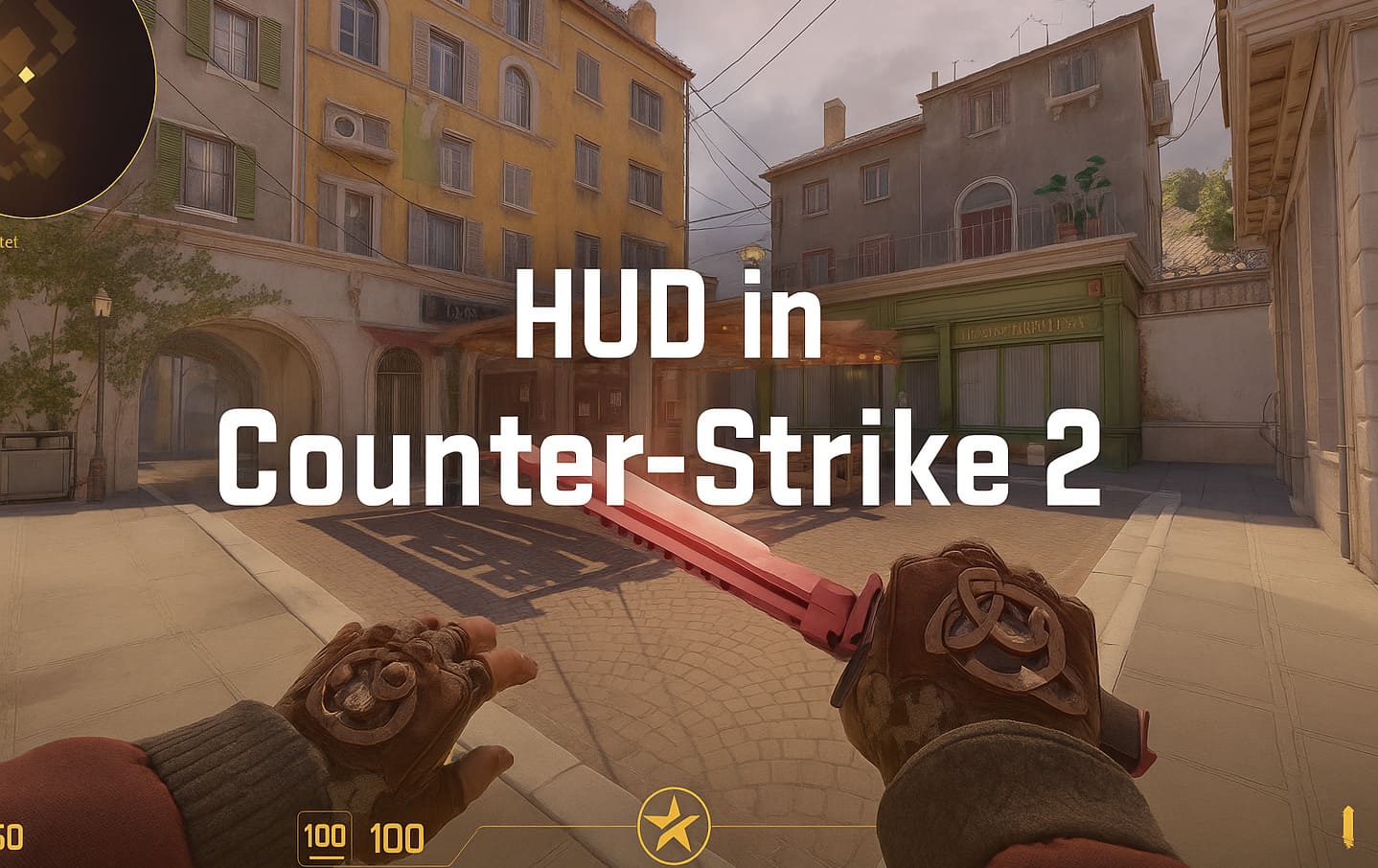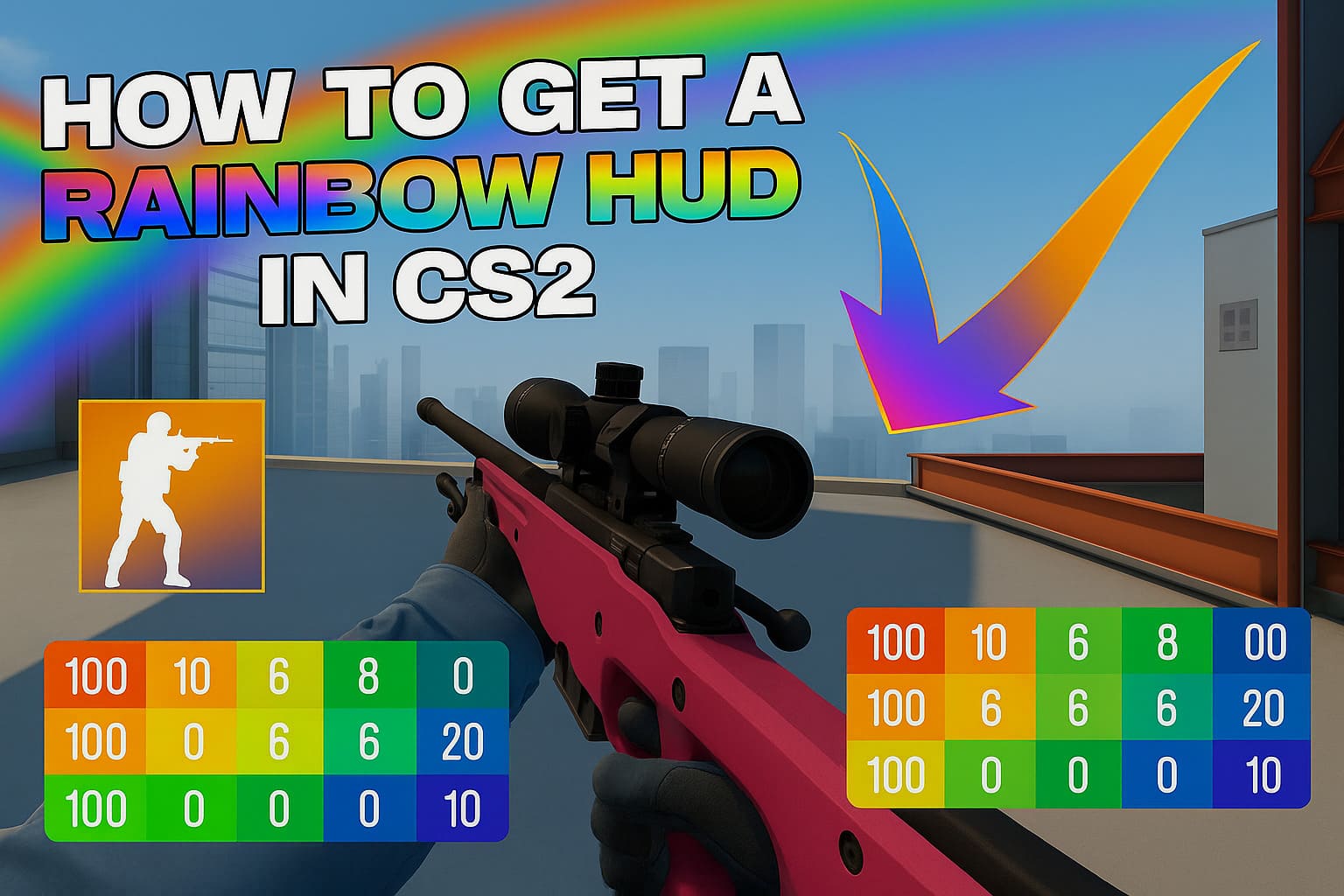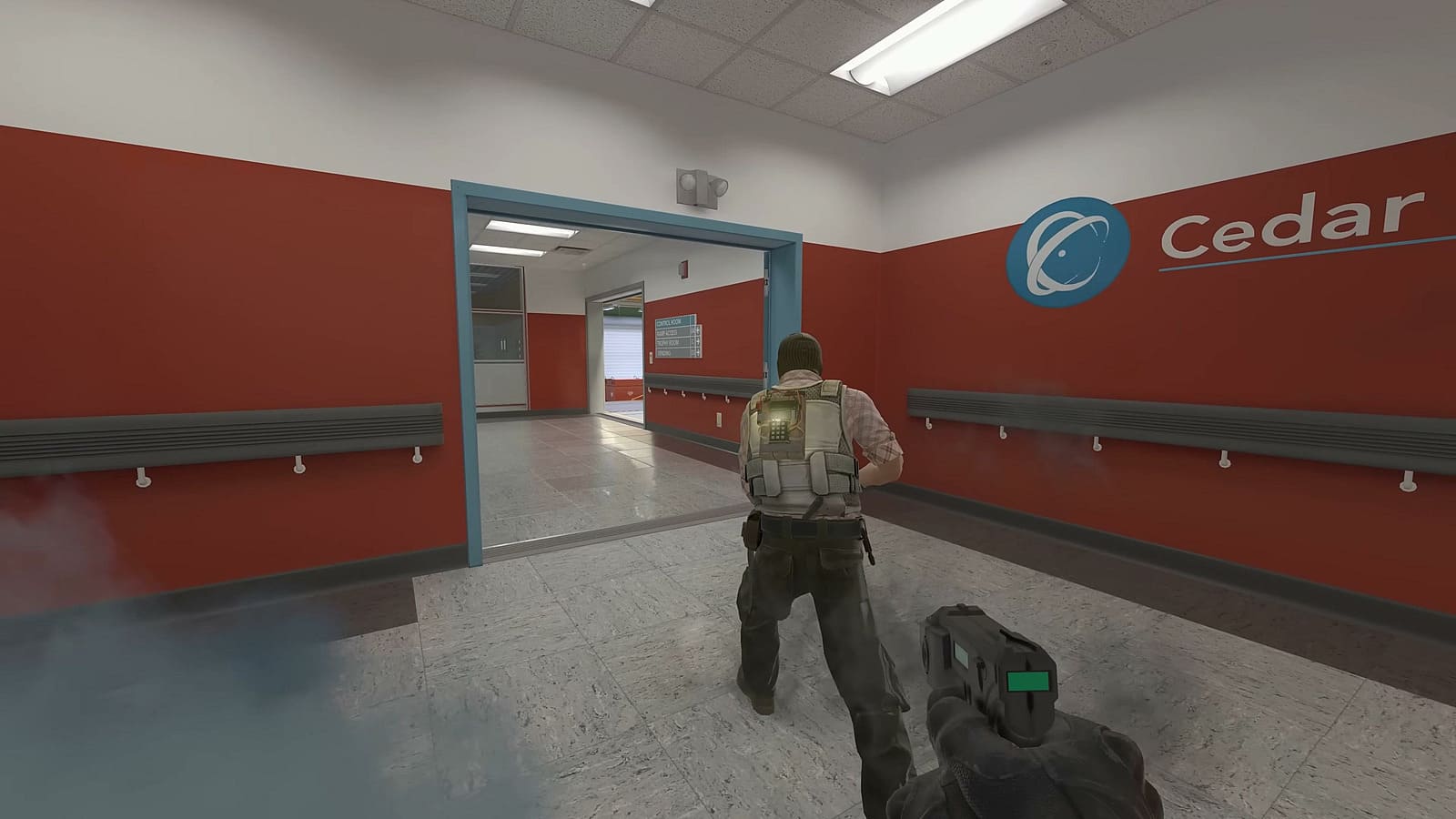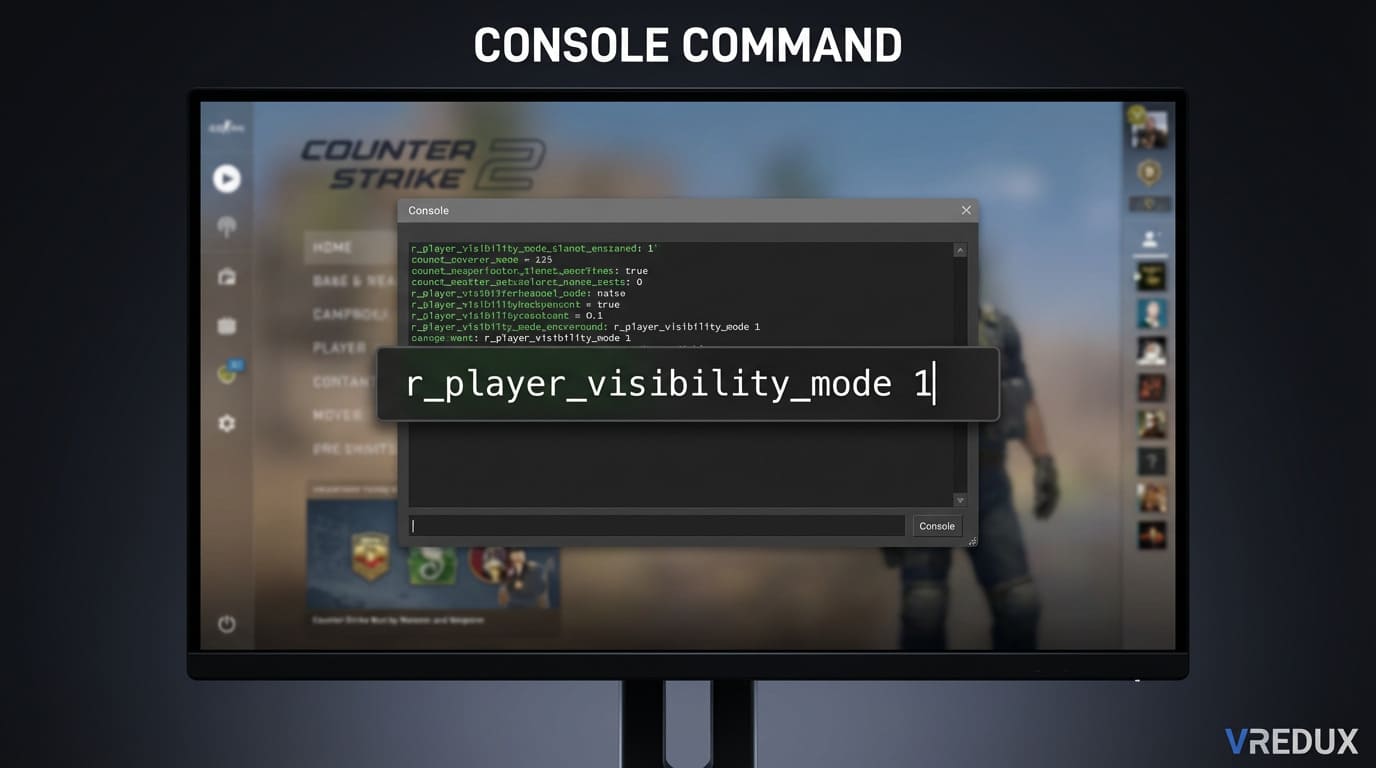When you open Counter Strike, the game starts with a default white UI that is boring, uncomfortable and uninteresting. To get the most enjoyable gameplay in each match, you need to set up your HUD in Counter-Strike 2, because its size and color greatly affect how you perceive information from the screen. Playing with a properly configured in-game settings where you can see everything - health, ammo, armor, money, map, radar and other details - is very important. So in this guide, we'll look at all the ways to customize your hud settings, from basic to cool features like a rainbow UI.
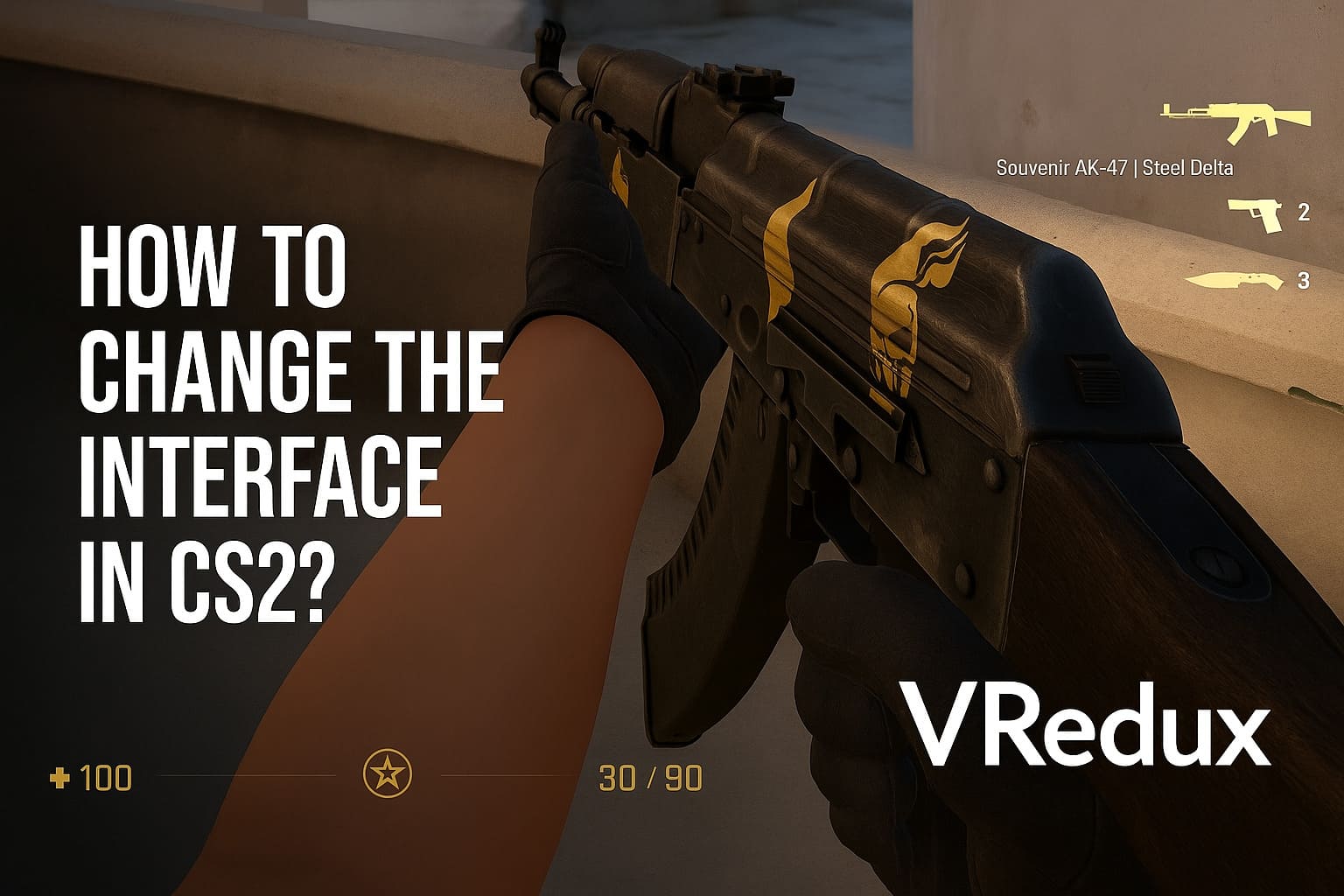
What is CS2 HUD and why should you customize it?
The interface in CS2 includes all elements on the screen: health, armor, ammunition, mini-map, kill counter, timer and team indicators. Basically, this is all the critically important information that helps you make decisions in the game. These elements are present on the screen all the time.
HUD customization allows you to:
- Free up more screen space for viewing.
- Make important information more noticeable.
- Adapt the visual part to your playing style.
- Improve gaming experience on different resolutions.
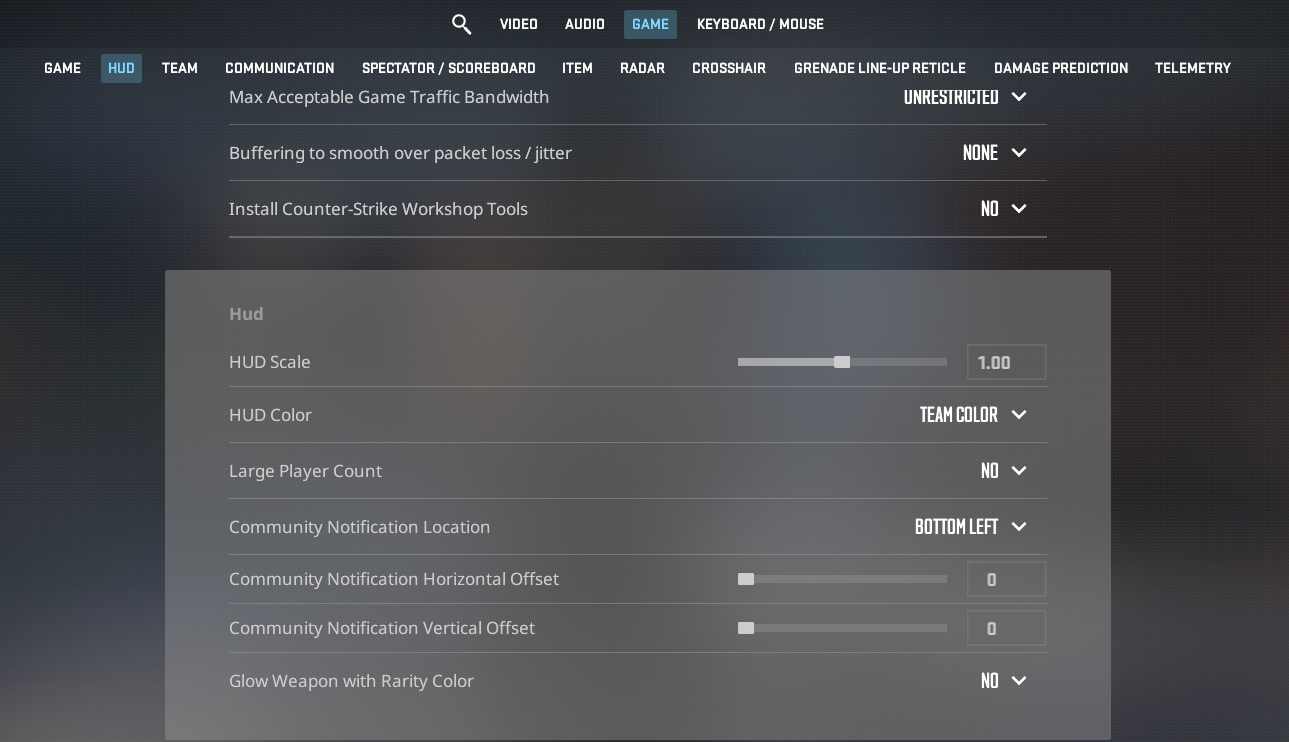 How to change the user interface color in CS?
How to change the user interface color in CS?
Changing the panel color in CS2 through game settings
The easiest way to change HUD color in CS2 is to use the built-in settings:
- Go to
Settings→Game→HUD. - Find the "
HUD Color" option. - Choose the desired color from the dropdown menu.
HUD CS2 color settings through console commands
You need to enable developer console. For a faster color change, use the cl_hud_color command with the needed code:
cl_hud_color 1— white;cl_hud_color 2— bright white;cl_hud_color 3— light blue;cl_hud_color 4— blue;cl_hud_color 5— purple;cl_hud_color 6— red;cl_hud_color 7— orange;cl_hud_color 8— yellow;cl_hud_color 9— green;cl_hud_color 10— aquamarine;cl_hud_color 11— pink.
How to make a rainbow HUD in CS2?
The rainbow HUD command looks epic and will definitely attract viewers' attention if you're streaming, or friends if you just share a recording of your match. Rainbow HUD in CS2 changes color with every movement or action.
Enter the command in the console one by one:
bind "w" "+forward; toggle cl_hud_color 5 6 4 3 2 1 9 8 7 10";bind "s" "+back; toggle cl_hud_color 5 6 4 3 2 1 9 8 7 10";bind "a" "+left; toggle cl_hud_color 5 6 4 3 2 1 9 8 7 10";bind "d" "+right; toggle cl_hud_color 5 6 4 3 2 1 9 8 7 10";bind "SPACE" "+jump; toggle cl_hud_color 5 6 4 3 2 1 9 8 7 10";bind "MOUSE1" "+attack; toggle cl_hud_color 5 6 4 3 2 1 9 8 7 10".
How to remove rainbow HUD in CS2?
To change the UI color in CS2 back to normal, enter each return bind:
bind "w" "+forward";bind "s" "+back";bind "a" "+left";bind "d" "+right";bind "SPACE" "+jump";bind "MOUSE1" "+attack".
How to change the CS hud size?
To change the size of all elements, use:
- Through settings:
Game→HUD→ "HUD Scale". - Through console:
hud_scaling 0.9(range from 0.9 to 1.1).
I recommend setting the value to 0.95 - this will free up more space on the screen, but the information will remain readable. Getting game info through radar or HUD isn't enough — you won't win matches that way. That's where the private VRedux cheat for CS2 comes in. Right after purchase, it helps you reach Premier's top ranks with 30k ELO or boost to Global in MM without getting banned.
CS2 UI commands
Basic HUD commands in CS
cl_hud_radar_background_alpha— transparency of element background (0 – completely transparent, 255 – opaque).hud_scaling— overall panel size (0.5 – 1.1).cl_hud_color— panel color, we covered this earlier.
Additional commands for element positioning
cl_showloadout— shows weapons in your inventory in the upper right corner.hud_showtargetid— 0 – disable text when hovering, 1 – enable.cl_teamid_overhead_maxdist(default 6000) — max distance for tooltips above enemies.cl_drawhud_force_teamid_overhead— when to show info above teammates: never/with HUD/always on.cl_showloadout— weapon/money panel change.
Counter-Strike 2 radar settings
cl_hud_radar_scale— sets radar hud size. Values range from 0.8 to 1.3.cl_radar_always_centered— if set to 1, the map will always move with you.cl_radar_icon_scale_min— changes the size of dots showing player locations, 0.4 — small, 1 — huge.cl_radar_rotate— radar will follow character movement (1) or stay in fixed position (0).cl_radar_scale— minimap hud scale, from 0.25 to 1.cl_radar_square_with_scoreboard 1— when opening the score, the map becomes square and fully displayed.
How to hide the hud in CS2?
When you need to make a video or cool screenshot, it's better to remove everything extra from the screen so it doesn't interfere. For this, you need to know how to hide HUD in CS2. Just temporarily disable the HUD and the picture will look like in top-tier movies.
To turn off HUD in CS, you need to:
- Open the console and activate cheats mode with
sv_cheats 1. - Type
cl_drawhud 0to disable HUD in CS2 — this will completely turn off all HUD. - You can return HUD in CS2 with
cl_drawhud 1.
How to hide hud in CS demo?
To hide demo HUD in CS2 using console command, you need to:
- Enter
cl_draw_only_deathnotices 1in console. - Press
Shift + F2key combination. - To put everything back, use
cl_draw_only_deathnotices 0.
Maps for HUD customization in Counter-Strike 2 from the workshop
In the Steam workshop, special maps are available for quick interface setup:
- crashz' Crosshair Generator — crosshair and HUD color setup.
- crashz' Viewmodel Generator — hand and weapon position setup.
- crashz' Config Generator — complete setup of everything.
These maps allow you to visually configure all parameters in real time, which is much more convenient than entering commands in the console.
FAQ
| Question | Answer |
|---|---|
Can you move the bomb icon under the radar? |
No. CS2 didn't add this capability. |
Why does the map "jump" and not stay centered when changing radar scale? |
cl_radar_always_centered 0 returns a static radar without displacement. |
How to maintain readability with minimum game panel size? |
hud_scaling 0.95 optimally reduces size while maintaining readability. |
Can you hide HUD only during demo recording or screenshots, but keep it in normal game? |
sv_cheats 1; cl_drawhud 0 temporarily removes everything, and cl_drawhud 1 brings it back. |
How to disable HUD elements in demo, leaving only kill logs? |
cl_draw_only_deathnotices 1 shows only kill feed, cl_draw_only_deathnotices 0 brings everything back. |
Conclusion
A properly configured interface is the foundation of comfortable play in CS2. Experiment with different settings until you find a great option for your style. Remember that all changes can be easily undone, so don't be afraid to try new configurations. Good luck with your frags!