First thing you need to understand – Counter Strike 2 works on completely new Source II engine. This is not just cosmetic update of CS Global Offensive, but technology jump forward. Valve completely rewrote rendering, lighting and smoke physics.

What hardware requirements for CS changed with second game?
Difference in versions is big. In old CSGO smoke was simple, and now it's full physical system that reacts to bullets and explosions. Graphics became much more detailed, appeared PBR-materials and realistic reflections. But for beauty you have to pay. Source 2 better uses multi-core processors, but at same time became much more demanding to video card. If before CS:GO worked fine on office computer, then CS2 already acts picky.
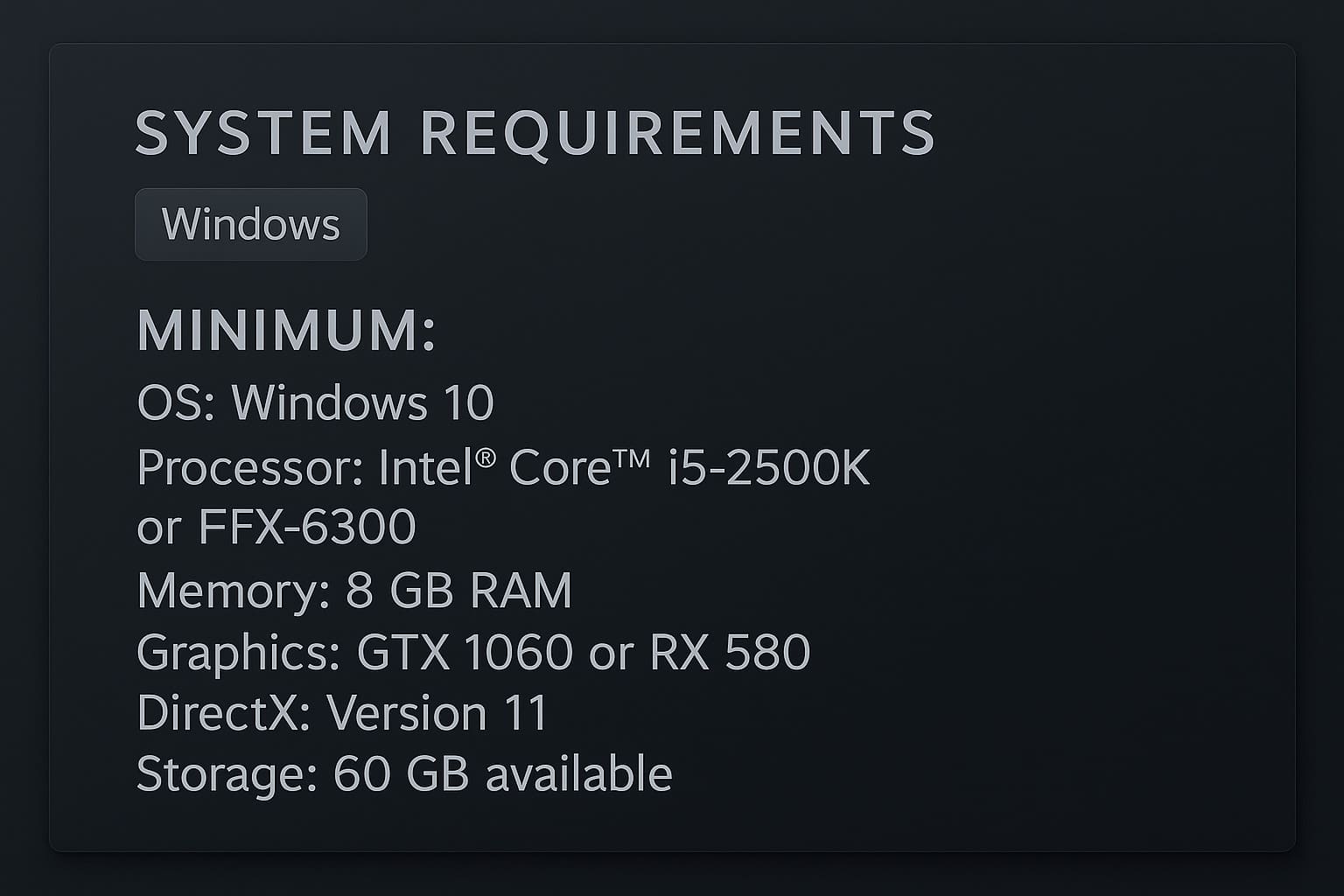
CS 2 Minimum System Requirements
And main question appears: will my PC handle all this? If you have new computer – relax, there should be no problems. But if machine is more than five years old – time to think. CS2 system requirements on paper don't seem scary:
- OS: Windows 10 (64 bit).
- CPU: Intel Core i5 2500k or AMD FX-6300.
- 8 GB RAM memory.
- Graphics card Geforce GTX 1060 or AMD RX 580.
- Support for latest DirectX version and Shader Model 5.0.
- Disk: at least 60 GB.
This is how CS looks on minimum settings, if you want to just launch shooter and get around 60 fps without lags. Playing comfortable with such hardware won't work. To make Counter fly on maximum settings, you need more powerful computer. Or you can buy private cheat VRedux, which has functions that boost FPS. On my 12400F + RTX4060 managed to raise from 200 to 350 FPS!
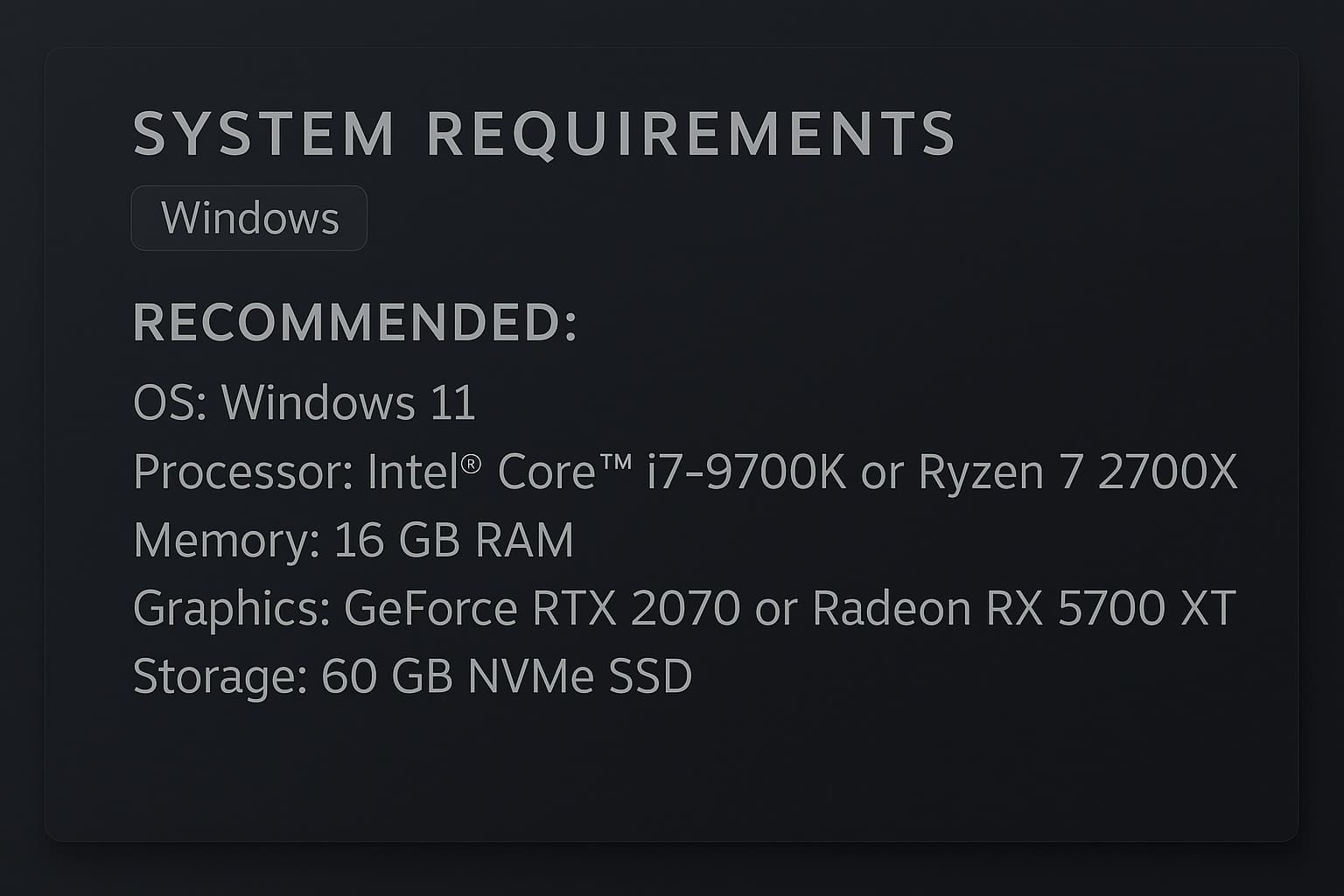
CS 2 Recommended System Requirements
If you want to play with high framerate and without lags, then here are Counter Strike 2 recommended specs:
- Operating System: Windows 11 (64 bit).
- Processor: Intel Core i7 9700k or Ryzen 7 2700X.
- RAM: 16 Gigabytes.
- GPU: Nvidia RTX 2070 or Radeon RX 5700 XT.
- NVMe SSD: minimum 60 Gigs of disk space.
Here everything is more serious. Such setup will give maximum performance and high fps indicators. Often happens that frames per second not just reach monitor frequency, but easily overtake it – this makes Counter ultra smooth.
What graphics card needed for CS?
Youtubers tested different computers for CS, and video card must be such like this:
- 1060 6GB – minimum. Gives around 100 fps on Full HD with high settings. For comfort is not enough, but you can play.
- 3060 – golden middle. Stable 200+ framerate in 1080p, which is already normal for most monitors.
- 4090 – monster that squeezes 540+ frames. But this is already overkill for shooter.
| Graphics Card | Frames (1080p) | FPS (1440p) | Quality |
|---|---|---|---|
| 1060 6GB | 100 | 70 | Minimum |
| 3060 | 200 | 150 | Optimal |
| 3070 | 280 | 200 | Balance |
| 4060 | 220 | 165 | Optimal+ |
| 4090 | 540 | 400 | Maximum |
Second Counter Strike much more demanding than Global Offensive. Performance dropped approximately 50% compared to old Counter-Strike. If in CS GO you had 400+ framerate, then in CS2 will be around 200.
Best processor for CS: Intel vs AMD in Counter-Strike 2
Gameplay smoothness very depends on processor, especially on single core frequency. Source 2 engine although supports multithreading better, but still loves powerful processors.
Minimum processor for CS 2:
- AMD Ryzen 5 5600 / Intel i5-13400F – excellent choice for its money.
- Core i3-12100 also handles, but with stretch.
Best processors for CS 2:
- Ryzen 7 9800X3D – absolute king for Counter-Strike. In overclock to 6.9 GHz gives unreal 1260+ FPS.
- Core i7-13700K – also powerful, but slightly behind AMD.
Personally tested AMD 5 5600X with RTX 3060 – combo works excellent, stable 250-300 frames on high settings.

PC Build for CS: Budget and Best
For 300 $ you can build gaming computer for CS2, but with compromises. Approximate configuration:
- Processor: AMD 3 3100 / Intel i3-12100.
- Graphics card: 1650 4 Gigabytes.
- RAM: 16 GB DDR4.
- SSD: 500 Gigs.
Such build will give 80-120 fps on medium settings.
For 500-700 $ you already can build gaming PC for CS 2:
- Ryzen 5 5600.
- 3060 12GB.
- 16 GB DDR4-3600.
- 1 TB SSD.
This will give stable 200-300 FPS, which is already comfortable for any monitor.
FAQ
Will minimum requirements work for comfortable gaming?
No, they give only 60 frames - for comfort need RTX 3060.
Why CS 2 lags more than CS:GO?
Performance dropped 50% because of new Source 2 engine and smoke physics.
What processor is best for second Counter Strike?
Ryzen 7 9800X3D gives 1260+ FPS in overclock.
How much video memory needed?
Minimum 4, but better 6-8 Gigabytes for stable work.
Can 300$ build PC run Counter-Strike 2?
Yes, but you get only 80-120 frames on minimum settings.
Will optimization improve?
Yes, Valve continues working on performance.
Best hardware combination?
AMD Ryzen 5 5600X + RTX 3060 gives 250-300 FPS.
Conclusion: what PC needed for CS?
If you had normal computer for Counter-Strike GO, then second part might not handle it. CS minimums are deceptive – for comfortable gameplay need hardware level RTX 3060 + Ryzen 5 5600. Counter-Strike became more beautiful and technological, but price of this – increased system requirements. Valve made bet on modern hardware, leaving owners of old PCs behind. If FPS in CS2 satisfies you, then don't rush with upgrade. Second Counter will still get optimization. But if you want to play on maximum with 240+ fps, then without updating system unit you can't do.
Counter Strike 2 – this is future of series, but this future requires corresponding hardware. Prepare wallet or lower graphics settings – there's no third option!


%20preview.jpg)