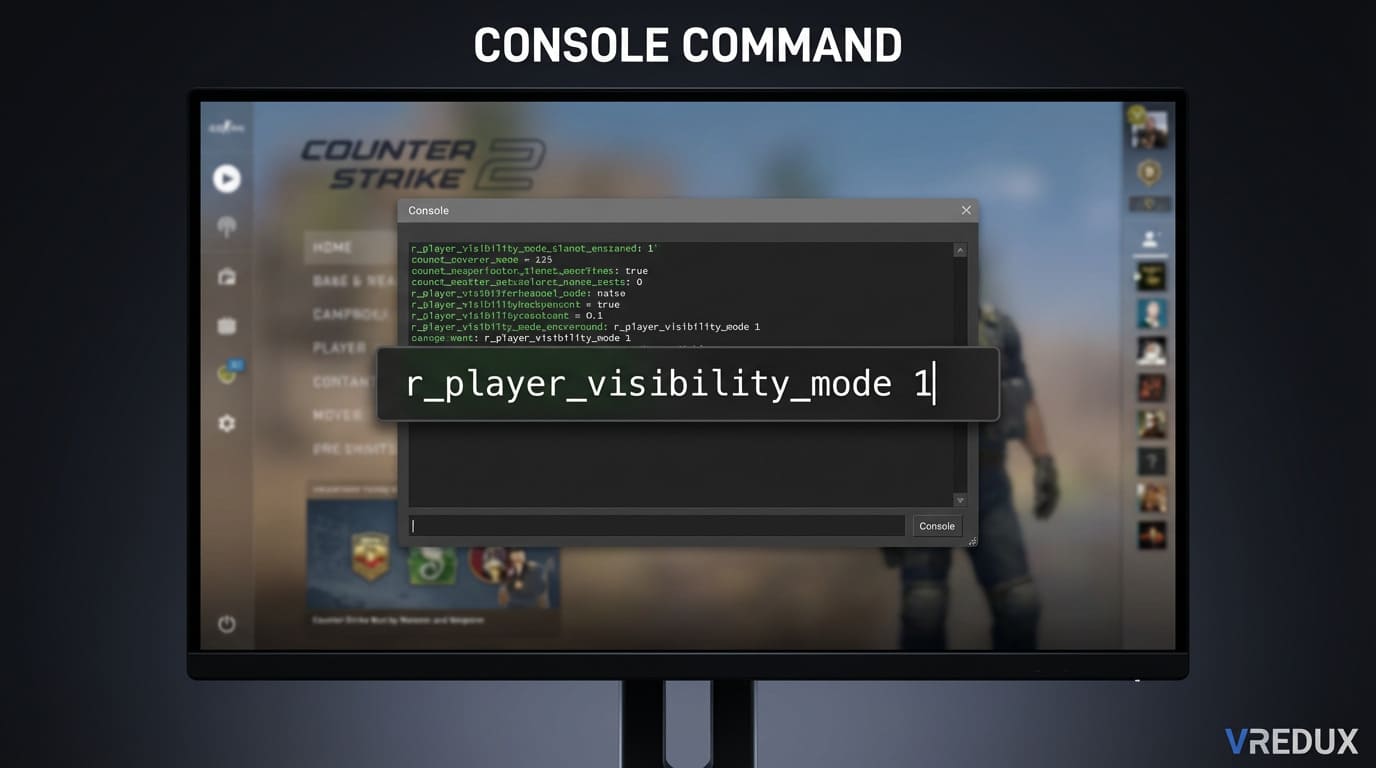The Most Useful CS2 Console Commands: A Complete Guide
One of the best features CS2 offers is the large number of console commands available to players. In this article, we provide the most useful commands that can instantly improve your gameplay or help you set up 1v1 training lobbies for playing with friends.
How to Open the Console
To enable CS2 console commands, you first need to activate the console itself.
Follow these steps to enable the console:
-
Launch CS2, then go to Settings.
-
Navigate to the Game section.
-
Find the "Enable Developer Console" option and set it to "Yes".
The key to open the console is "~", located above Tab and below Esc. You must enter the command in the console and press Enter to execute it. If you have difficulties, check our full guide on using the console.
Boost your skills using the best training maps in CS2.
Most Useful General Commands
If you have successfully activated the console, you can start entering the most useful commands in the game. Here is a list of the most useful commands used in any game mode or server.
-
net_graph 1
This command displays information including FPS, packet loss, ping, and more. -
disconnect
Instantly disconnects you from the game. Useful if you have lag and want to reconnect. -
quit
Closes your game immediately. Handy for restarting the game. -
cl_righthand 0
Makes your character hold the weapon in the left hand. Good for left-handed players. -
voice_scale 0.2
Changes your teammates' voice volume. Adjust the value to your preference. -
mm_dedicated_search_maxping 50
Sets the maximum ping for matchmaking. Lower values mean less lag, but longer queue times. -
voice_enable 0
Disables voice chat from teammates. Useful for solo play without distractions.
Most Useful Bind Commands in CS2
Binds allow players to assign commands to keys for more efficient gameplay. For a full guide, see our article on the best bind commands.
-
Clear Blood
bind <key> r_cleardecals
Clears all blood stains from walls, making it easier to spot enemies. -
Toggle Voice Chat
bindtoggle <key> voice_enable
Quickly mute or unmute voice chat, useful in matchmaking. -
Jump Throw Bind
alias "+jumpthrow" "+jump;-attack" alias "-jumpthrow" "-jump" bind alt "+jumpthrow"Perfect for throwing grenades while jumping, ensuring accurate throws.
Best Performance Commands for CS2
Every player wants maximum performance in CS2. While hardware is important, Valve provides commands to boost FPS.
-
fps_max 0
Removes the FPS limit for smoother gameplay. -
r_drawtracers_firstperson 0
Removes bullet tracers, increasing FPS. -
r_dynamic 0
Disables dynamic lighting, slightly improving performance. -
r_drawparticles 0
Removes engine particles for better FPS.
Most Useful Launch Commands in CS2
Launch options change how your game starts and runs.
-
-console
Enables the console at launch. -
-novid
Skips the intro video. -
-tickrate 128
Sets server tickrate to 128 for better performance. -
-high
Runs CS2 with high CPU priority. -
-refresh 144
Sets refresh rate to 144Hz (only if your monitor supports it). -
-nojoy
Disables joystick support to free up RAM.
Most Useful Practice 1v1 Commands in CS2
Console commands are also very useful for training or private 1v1 lobbies.
-
sv_cheats 1
Enables cheat commands (required for some practice commands). -
noclip
Allows you to fly and move through walls for faster map navigation. -
sv_grenade_trajectory 1
Shows grenade paths, perfect for learning lineups. -
mp_startmoney 20000
Start with maximum money to buy anything you need. -
mp_freezetime 0
Removes freeze time at the start of rounds. -
mp_roundtime 60
Sets round time to 60 minutes for unlimited practice. -
mp_warmup_end 1
Instantly ends warmup. -
mp_restartgame 1
Restarts the game to apply changes.
Most Useful Radar Commands in CS2
Radar is essential for gathering and sharing information.
-
cl_hud_radar_scale 1
Adjusts the size of the radar on your screen. -
cl_radar_scale 0.45
Changes the radar's map scale to show more or less of the map. -
cl_radar_always_centered 1
Keeps the radar centered at all times. -
cl_radar_rotate 1
Makes the radar rotate with your view direction.
These are the most useful CS2 console commands. While these commands are widely recognized as helpful, ultimately it's up to your personal preferences.
Be sure to check out other CS2 command guides, such as HUD settings in CS2.