In any shooter the smooth gameplay depends on frame rate. Low frame rate = more deaths. In Counter-Strike the devs always focused on higher fps, because it affects not only picture smoothness and gaming experience, but also the win in the match. Many players want to learn how to show fps in CS2 and how to show the frame counter. But here is the problem — Counter-Strike 2 doesn’t have the familiar "net_graph 1" that was in CS:GO before. So we need to search for other ways to see our frame rate.

Console command to show FPS in CS2
The simplest way to monitor your fps in CS is to type a code:
- press the "
~" key to open the developer console; - if the console doesn’t open, check how to enable the console;
- type the code
cl_showfps 1— it launches the command to display your fps in CS2; - the frame-rate display appears in the left top corner as a red line;
- to remove the fps counter in Counter-Strike 2 write
cl_showfps 0.
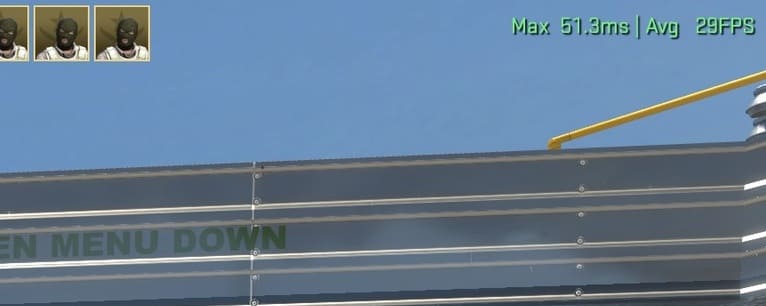 How to set up FPS counter in CS through game settings?
How to set up FPS counter in CS through game settings?
In the "Telemetry" section you can also show the ping — it will be right under the frame rate.
Go to Settings → Game.
Scroll down to the "Telemetry" part.
In the line "Show frame time and frames per second" choose "Always" or "When poor conditions".
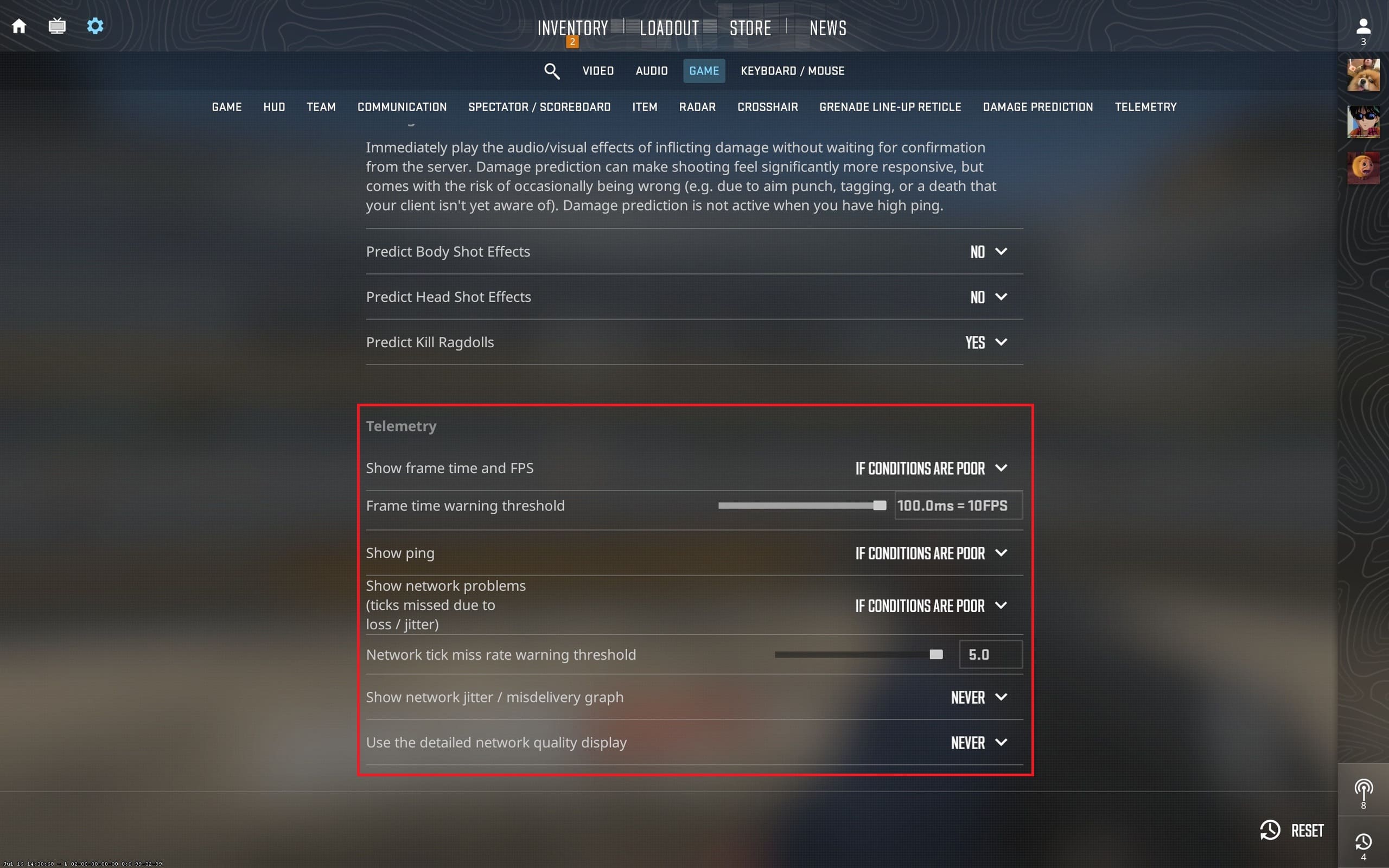 A neat line with frame-time, frame-rate, ping and packet loss will appear in the right top corner. Much better than the old
A neat line with frame-time, frame-rate, ping and packet loss will appear in the right top corner. Much better than the old cl_showfps.
Alternatively you can use: cl_hud_telemetry_frametime_show 2. Put value 0 to switch it off.
How to turn on FPS display in CS2 via Steam Overlay?
This method fits if you want to see frame rate without the console. To enable the frame counter in Steam, you need:
- open the Steam client;
- click on Steam in the left top corner;
- press "Settings";
- pick "In-Game";
- set "In-game FPS counter" to the place you like, for example bottom-right;
- if you wish, turn on the high contrast color — it makes the numbers more visible.
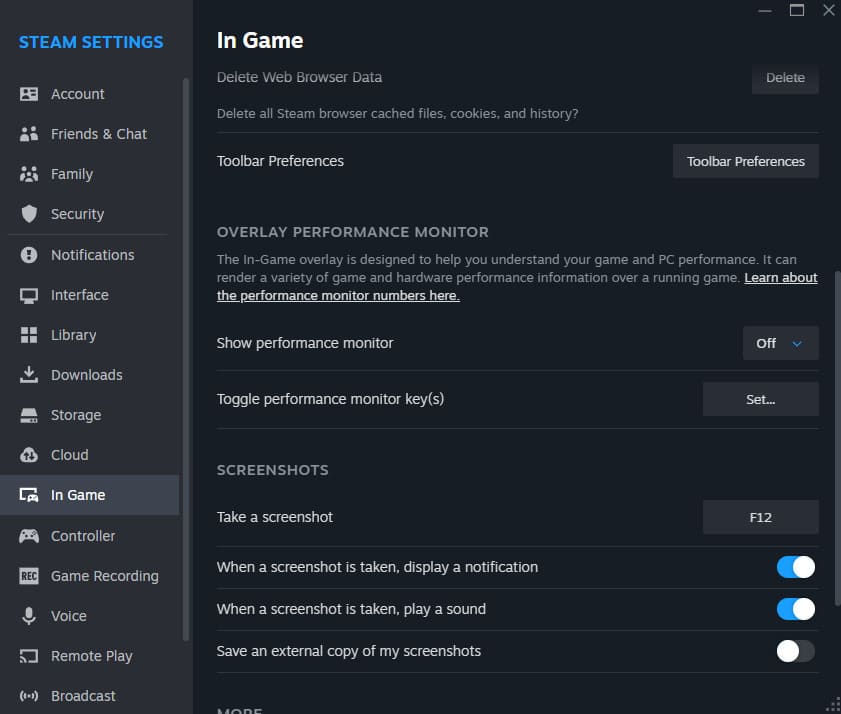 Plus of this method — the built-in fps counter works in every game, not only in CS2. Minus — it shows only numbers, without extra info.
Plus of this method — the built-in fps counter works in every game, not only in CS2. Minus — it shows only numbers, without extra info.
How to enable FPS overlay in Nvidia App for CS2?
You have an Nvidia GPU and want to know how to make an Nvidia FPS panel? Install GeForce Experience (Nvidia App). Most likely the program is already on your PC, because it updates drivers, sets graphics in games and makes optimization. Also through Nvidia you can record video and clip best moments.
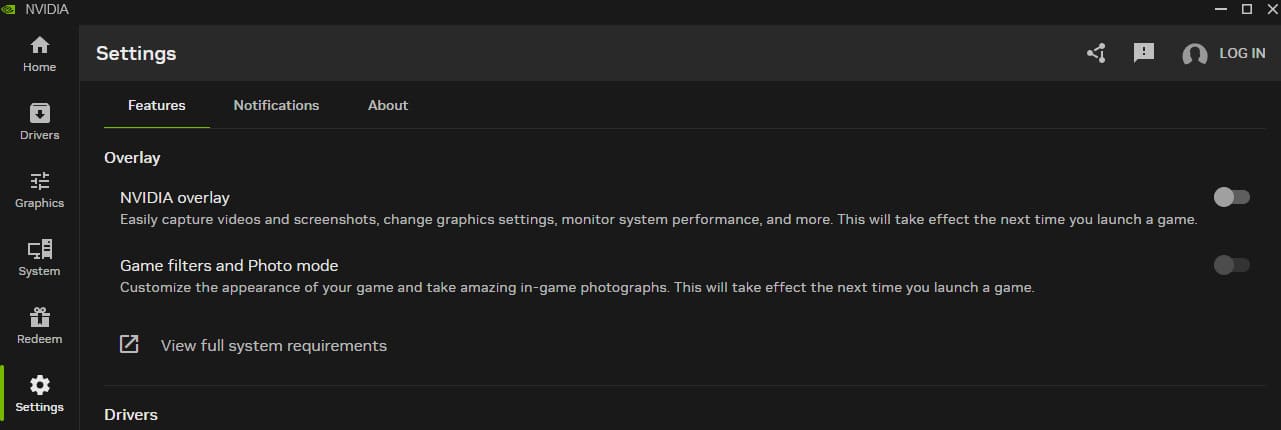 To turn on FPS in Nvidia Geforce do next:
To turn on FPS in Nvidia Geforce do next:
- be sure GeForce Experience is installed and you are logged in;
- open the program and go to “Settings”;
- in the “Features” section, under “Overlay”, find “Nvidia Overlay” and activate it;
- press
Alt + Z— the Nvidia Shadowplay interface opens; - at the bottom find the “Performance” section and enter it;
- tick “Show performance overlay in game”;
- set options as you like: pick screen corner, what metrics to show, write log or not;
- close the menu — after that the graph will show in the chosen place when you launch the game.
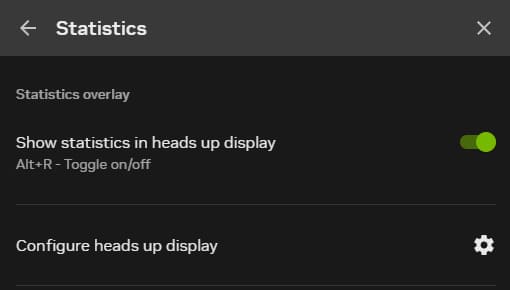 This way you doesn’t need watching all parameters in system settings — just use Overlay through GeForce Experience to display the fps counter in CS. You can also watch CPU, GPU load and temperature.
This way you doesn’t need watching all parameters in system settings — just use Overlay through GeForce Experience to display the fps counter in CS. You can also watch CPU, GPU load and temperature.
Monitoring FPS in CS through AMD
If you use an AMD card, a similar feature exists in Radeon Software. You can download the utility from the official site. This app ships with the drivers and lets you manage graphics settings and watch performance in real time. Like in NVIDIA, here you can run the frame-rate overlay and other stats with no hard settings.
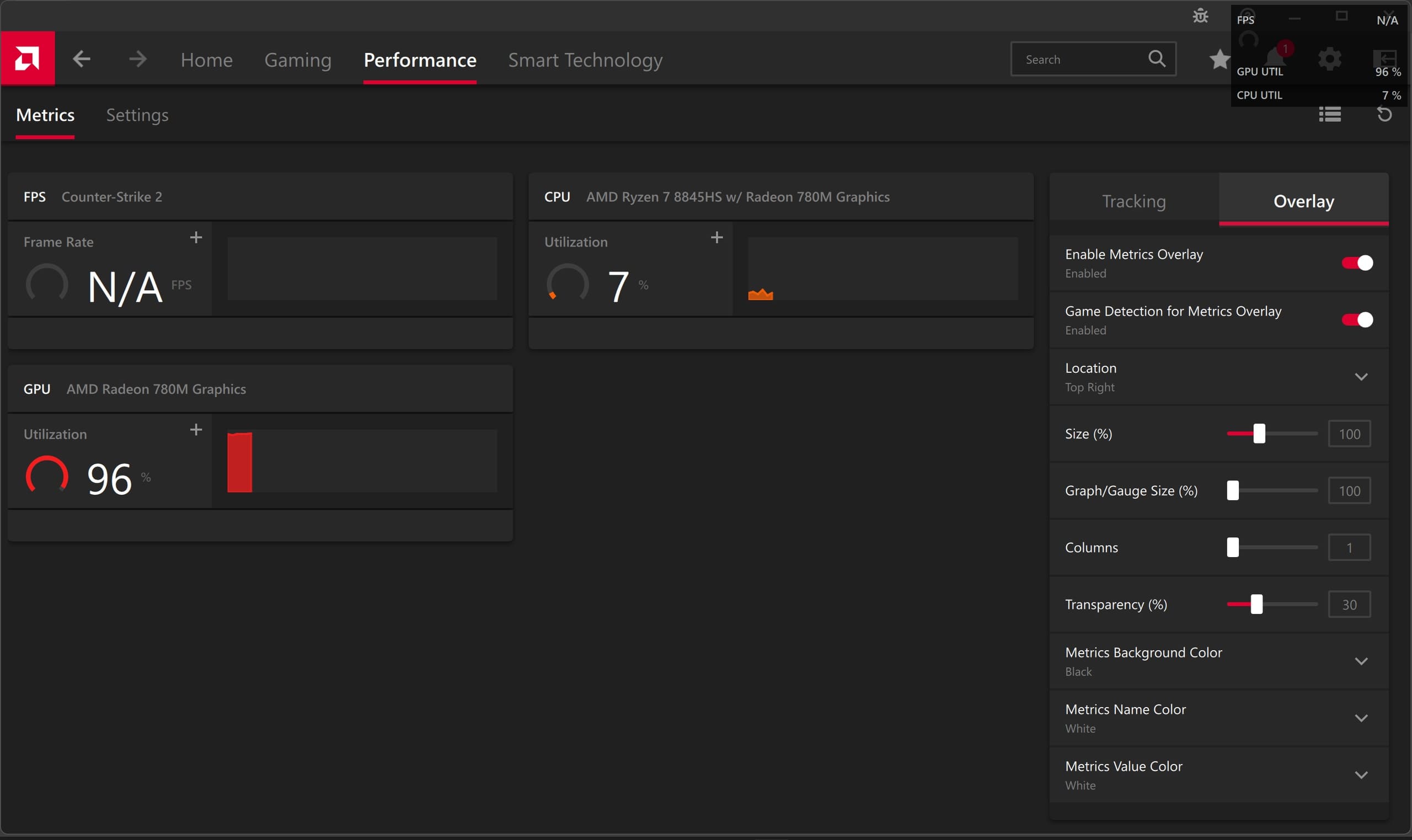 To do it:
To do it:
- Open AMD Software.
- Click the gear in the top right corner.
- Enter the “Settings” tab.
- In “General” check that “In-game overlay” is on.
- In the middle of AMD Software go to “Performance”.
- Choose “Metrics”, then on the right “Overlay”.
- Toggle “Enable Metrics Overlay”.
- In the “Tracking” section pick the parameters that will show in the AMD overlay: current fps, GPU or CPU load, temperature or latency.
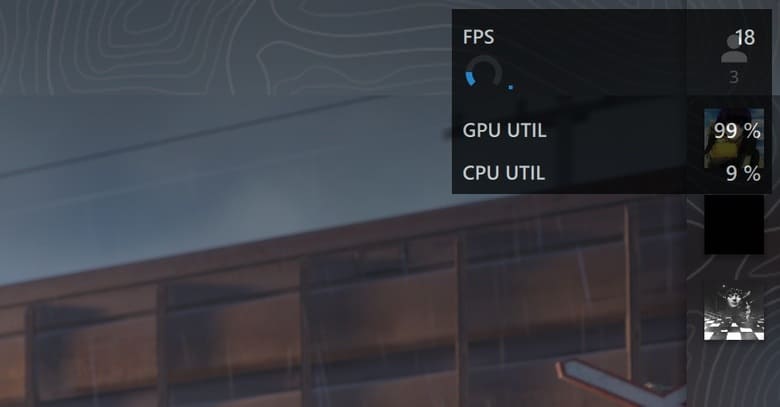 How to enable FPS counter with third-party software?
How to enable FPS counter with third-party software?
FPS counter in CS2 via MSI Afterburner + RivaTuner Statistics Server
- Install MSI Afterburner (RivaTuner comes with it).
- In Counter-Strike properties in Steam add
-allow_third_party_softwareto “Launch Options”. - Run RivaTuner, turn on “Show own statistics” and leave “Framerate limit” empty.
- Open Counter-Strike, switch on the overlay — your framerate will be over the CS HUD.
How to see FPS in Counter-Strike 2 via FPS Monitor
- Download FPS Monitor.
- In Overlay settings choose only “FPS” and bind a hotkey.
- Launch CS2.
Other methods
Before, frame-rate display worked through Fraps, but after the game moved to the Source 2 engine, Fraps stopped. But you can display fps with the private cheat VRedux. No need to type commands or download other software. Just run VRedux, boost fps through removers in "Visuals", set up the aimbot and not only play with many frames, but also beat every opponent in MM and Premier without ban!
FAQ
| Question | Answer |
|---|---|
What is frame rate? |
It’s frames per second. Very important in CS along with ping. Only unlike ping, the higher framerate — the smoother picture. |
Does showing Frames Per Second lower performance? |
Almost no. Showing FPS needs minimal resources and doesn’t affect the game, especially if extra graphs and metrics are off. |
Can I record stats and share them? |
Yes. Programs like GeForce Experience or MSI Afterburner can write logs and even put frame-rate marks on video. |
How to show fps in CS2 using console? |
Open the console and type cl_showfps 1. |
How to remove 144 FPS limit? |
Make sure launch options don’t contain a cap. Or type fps_max 0. |
Conclusion
Choose the method to display your fps that fits your comfort and system setup: turn on the counter via console fast, through Steam overlay simple, and in GeForce or Radeon with detailed telemetry. Using third-party programs to show FPS is also okay, especially if no other options left.


.jpg)